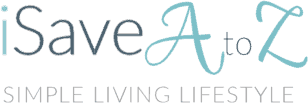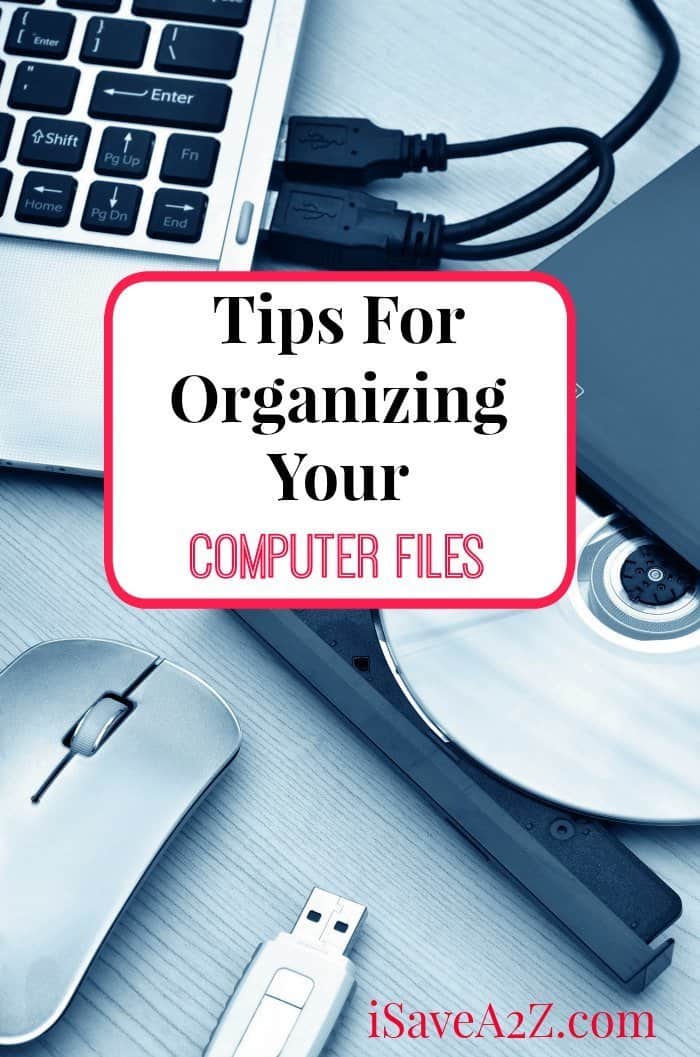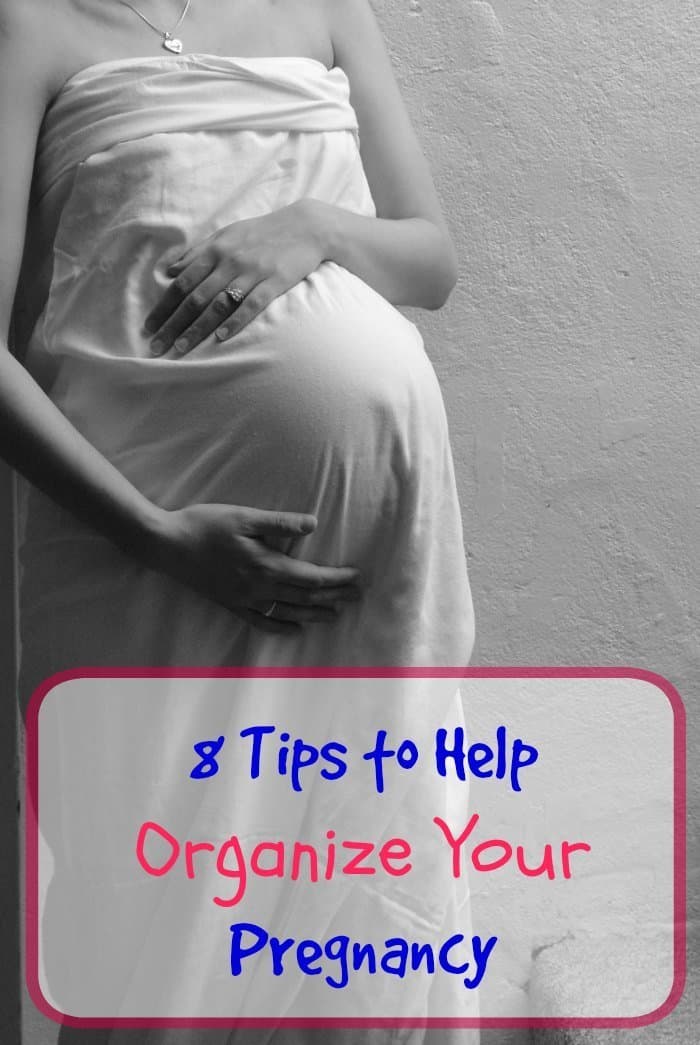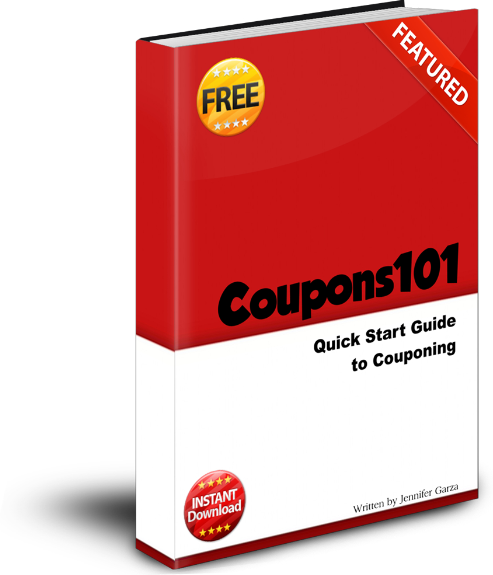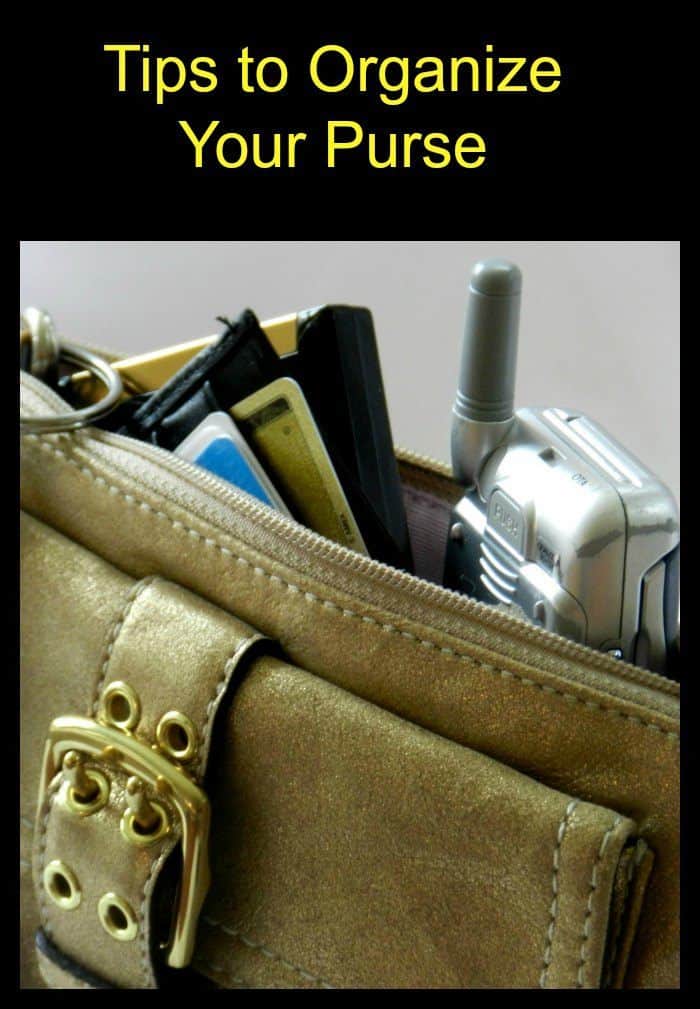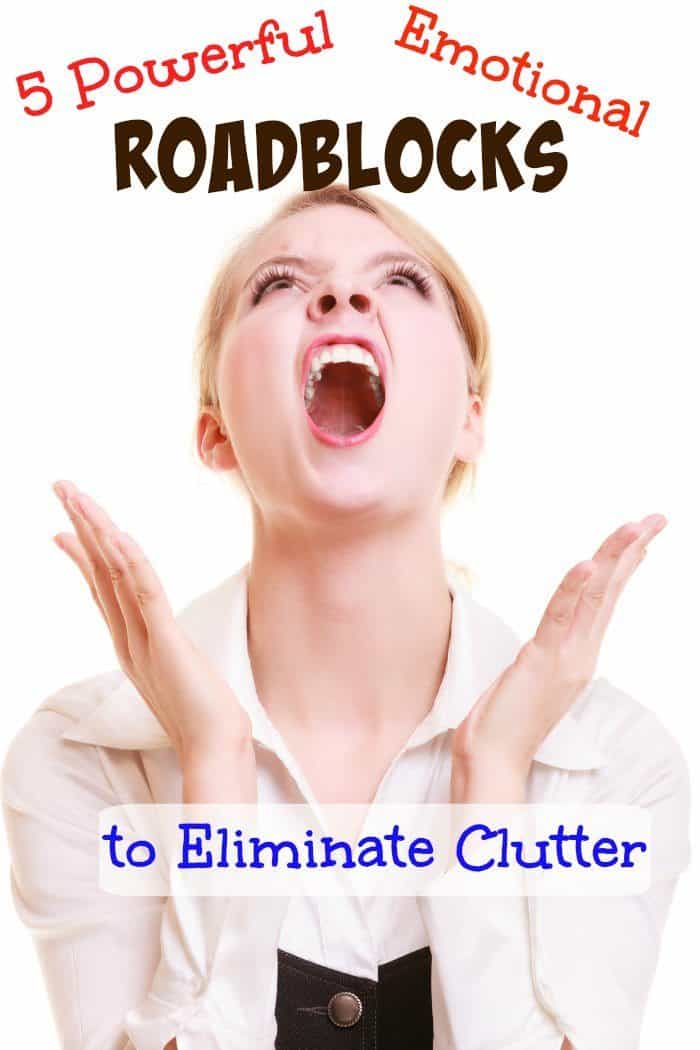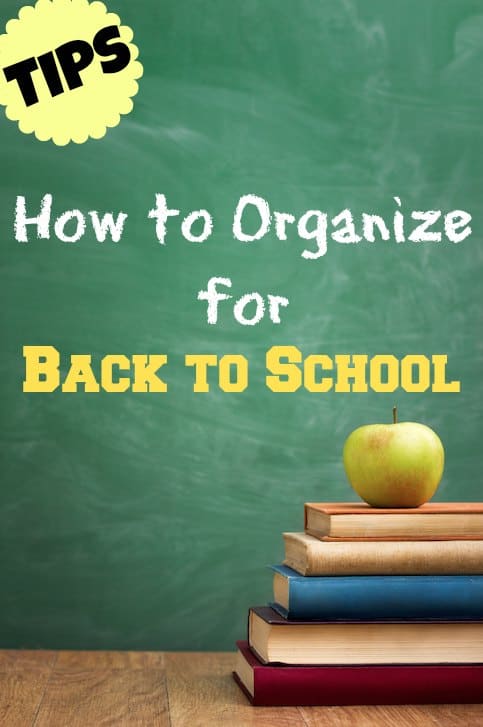Tips For Organizing Your Computer Files
Tips For Organizing Your Computer Files
Tips for organizing your computer files
If you’re like most people, your computer is packed full of important files. Unfortunately, it is easy for those files to get disorganized and out of order. When you need to find something quickly, having those files organized will allow you to spend less time looking. Check out these tips to help you get your computer files in order.
Set Up Folders
One of the best ways to keep your computer files organized is to set up folders on your desktop. This is easily done by right clicking on your desktop with your mouse. A menu will pop up. Choose “New” then “Folder.” You will have the option to name the folder then or you can rename it later.
Name Your Folders
When you name your folders use general terms so you can organize files easily. For example, one folder could be labeled “Finances” while another might be “Family Pictures” and another folder might be “Personal Correspondence.” You can sort desktop programs, files, documents, pictures, and more into folders that can be left on your desktop to easy access.
Sort by Name
You can sort desktop files by name so you can find what you are looking for much more easily. To do this, right click on your desktop with your mouse. On the menu, choose “Sort by…” then choose “Name.” This will alphabetize the files on the desktop. Sorting by name is easiest, but you can also choose to sort files by date if you prefer.
Choose Names for Files
When you save files on your computer, choose simple names so you can easily identify the file. Make the name descriptive enough that you recognize what it is. For example, those three different recipes you have for blackberry cobbler can be saved as five different files and differentiated like this: Blackberry cobbler recipe — THIS ONE, blackberry cobbler recipe — untried, and blackberry cobbler recipe — super easy. You can also add dates to every file to help you better identify each one when you are scanning through files.
Save to Folders
When you save those files, be sure to tell your computer to save each file to a specific folder. The default location may be your desktop or documents file — be sure to change the save location to a specific folder. If you save the file to your desktop by accident, no problem. You can easily drag and drop it into the correct folder from the desktop.
Considering the huge amount of files you can save on your computer, it is certainly easy for them to get disorganized and out of order. If you want to keep your files organized so you can find exactly what you need, when you need it, use a few of these tips to help you put everything in place on your desktop. The next time you need that one photo or recipe or inventory list, you will be able to find it without stressing.